How to Find the Best Price with Search Google Lens
Want to find great deals on just about any product? This tutorial will show you how to find the best price with Search Google Lens.
HOW TO FIND THE BEST PRICE WITH SEARCH GOOGLE LENS
If you’re anything like me, finding the best deal on furniture or decor (or anything, for that matter) is like a being a miner! When you find the best price, on exactly what you’re looking for… EUREKA! You’ve struck gold!
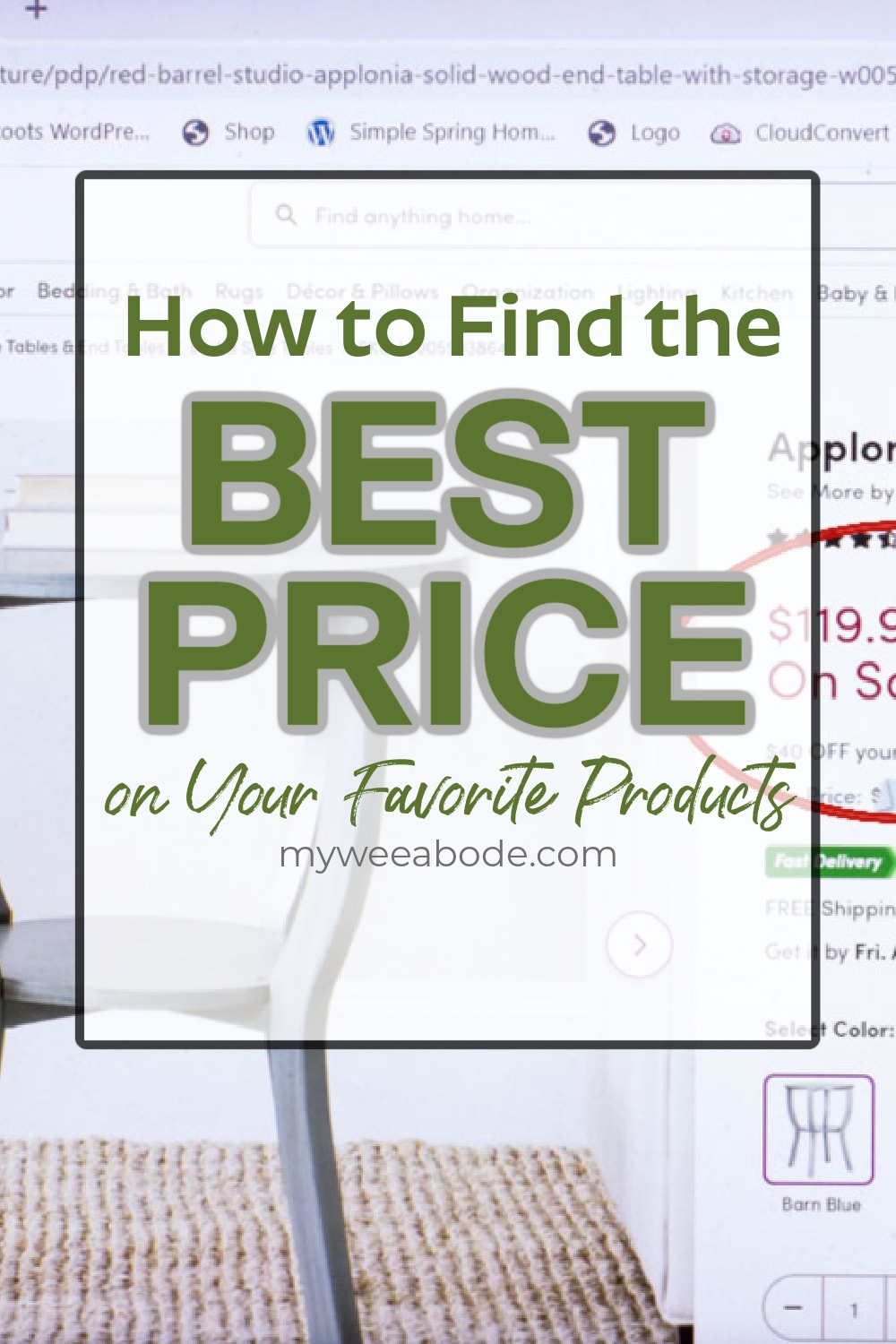
Silly, right? But SO true!
This post may contain affiliate links, at no additional cost to you. For more information, see my complete disclosure HERE.
How Do I Find the Cheapest Price on Something – Intro
So, a few of months ago, my cousin was visiting and we were looking for some rattan folding dining room chairs.
After finding several that were over my budget, he said, “Have you ever used Google Lens?”
“Uhhh, what’s that?”
He then introduced me to the “deal-searcher’s” dream!
Seriously, it’s a game-changer.
And today, I’m going to share with you how to use Google Lens (aka Search Image with Google) so that YOU can get the best price, too!
Desktop vs Mobile
By the way, this tutorial is for using Google Lens on a desktop or laptop computer because, in my opinion, it’s easier.
How Do I Find the Best Deal on a Product? Use Search Image with Google
The process is really very simple, but I don’t want to assume that y’all know about this search tool. I’m sure glad my cousin didn’t make that assumption. 😉
Whether it’s furniture, decorating items, personal items, or even baby formula, Searching with Google Lens is a shopper’s “must have”… and it’s FREE!
Step 1: Find Your Product
Currently, I’m in the market for a new night stand for my bedroom that is getting a refresh. (Well, to be totally transparent, my bedroom has been in disarray since we moved into MWA 2.0 in April 2022!)
The first thing to do is find the product. This round table is a good place to start. The aesthetic is what I’m looking for, although the dimensions may be a bit too big, both diameter and height.
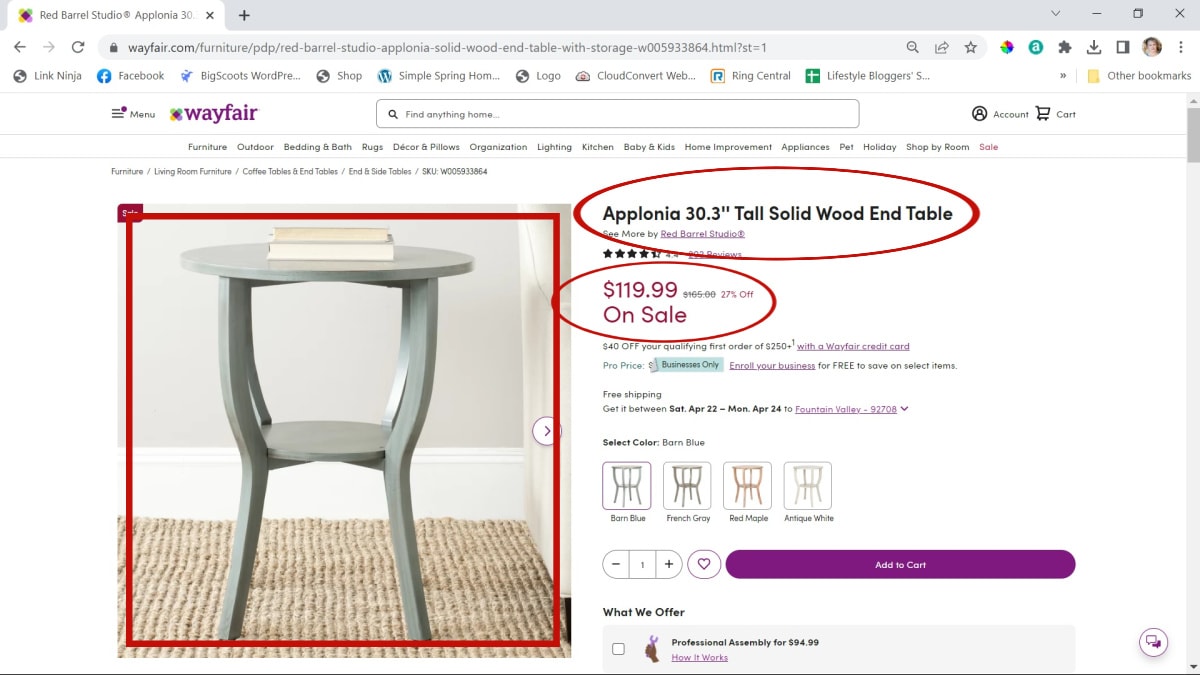
Step 2: Info to Take Note Of
This is the information you need to take special notice of:
- The brand name of the item: Even though the brand name might be different for the exact same piece of furniture, it’s good to make note of what item you start with.
- The price: Remember, we’re looking to beat that price.
- The product images (especially the stylized images): Often products have different brand names, but are exactly the same product. You can be pretty sure that if they are using the same stylized images, it’s the same product.
Step 3: Open Search Image with Google
The next step, simply right click on the image and select “Search Image with Google” (sometimes it will say “Search with Google Lens”).
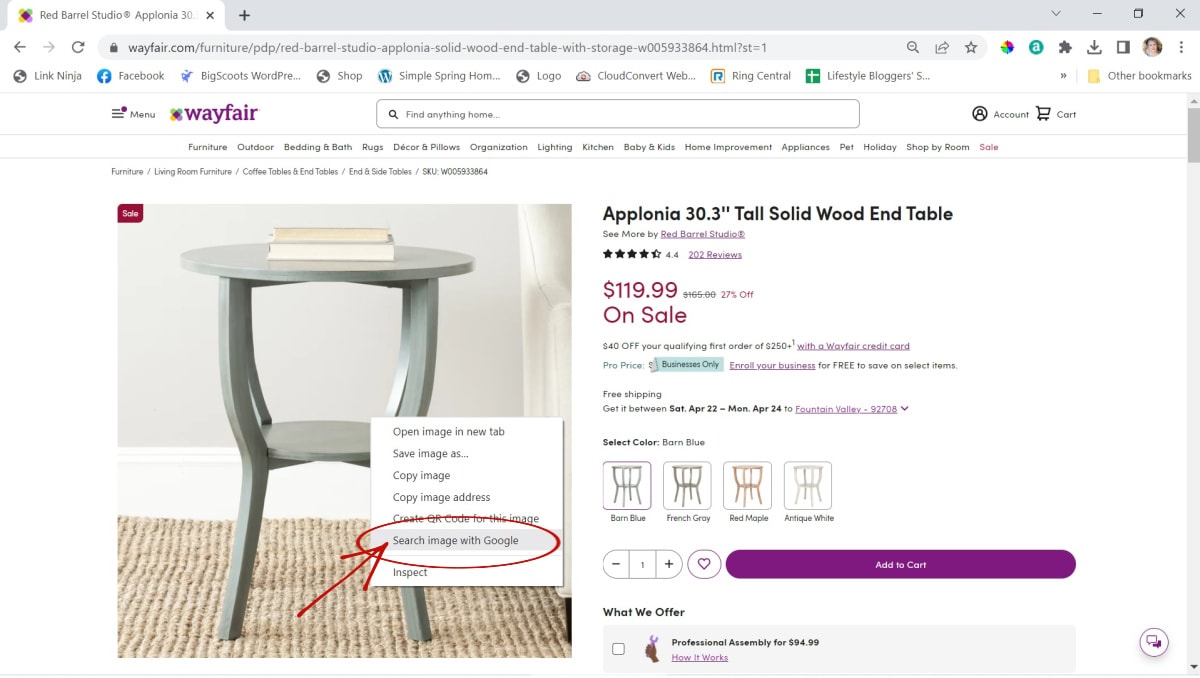
The Search Image with Google will then open to the right of your screen.
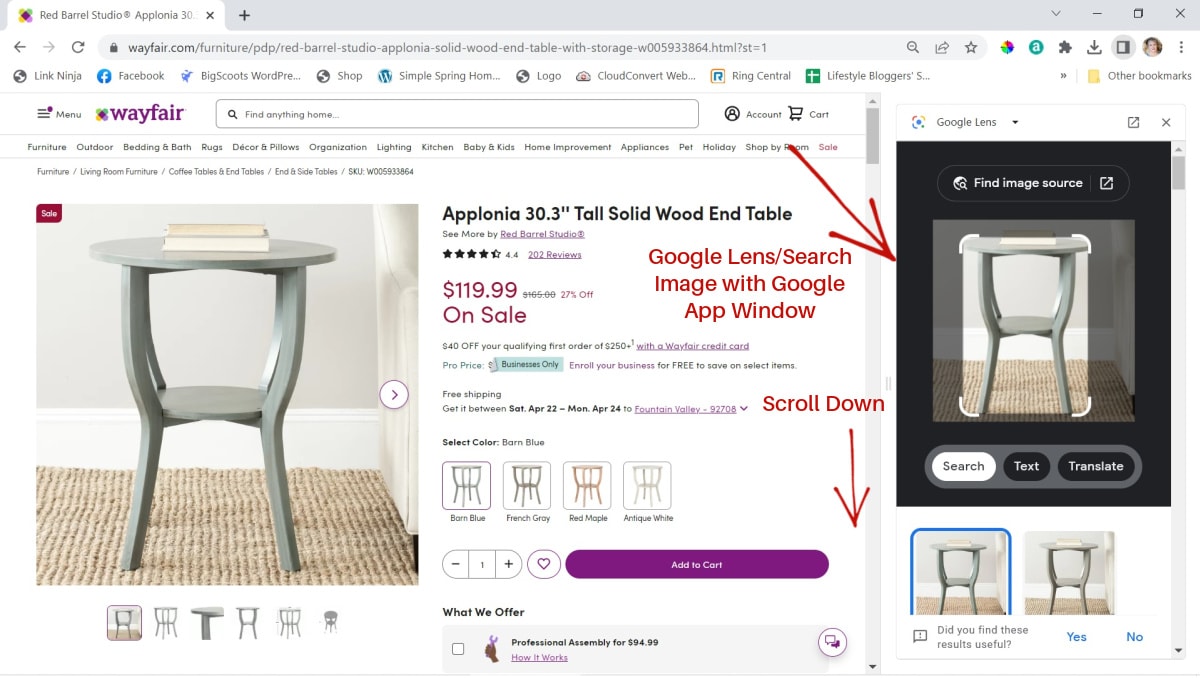
Now simply scroll down on the app window to find comparable product information!

Make note of the following items:
- Most of the items have prices on them, some don’t. If you are curious, you can click on the items that don’t have a price listed (but notice that some will say “Reviews for”… no reason to click on that, unless you want to see reviews. 🙂 )
- Often the items will note whether they are in stock or out of stock
- Some companies carry the same item with a different brand name, and the price is different. Be sure to check on those, too!
Home Depot had the lowest price, about $18 less than Wayfair. So I clicked on that item.
Step 4: Watch for Even BETTER Deals
After clicking over to Home Depot, notice the price is the same as it was listed in Google Lens. (Also note, but not shown, Google Lens will remain open in all windows until you close it.)
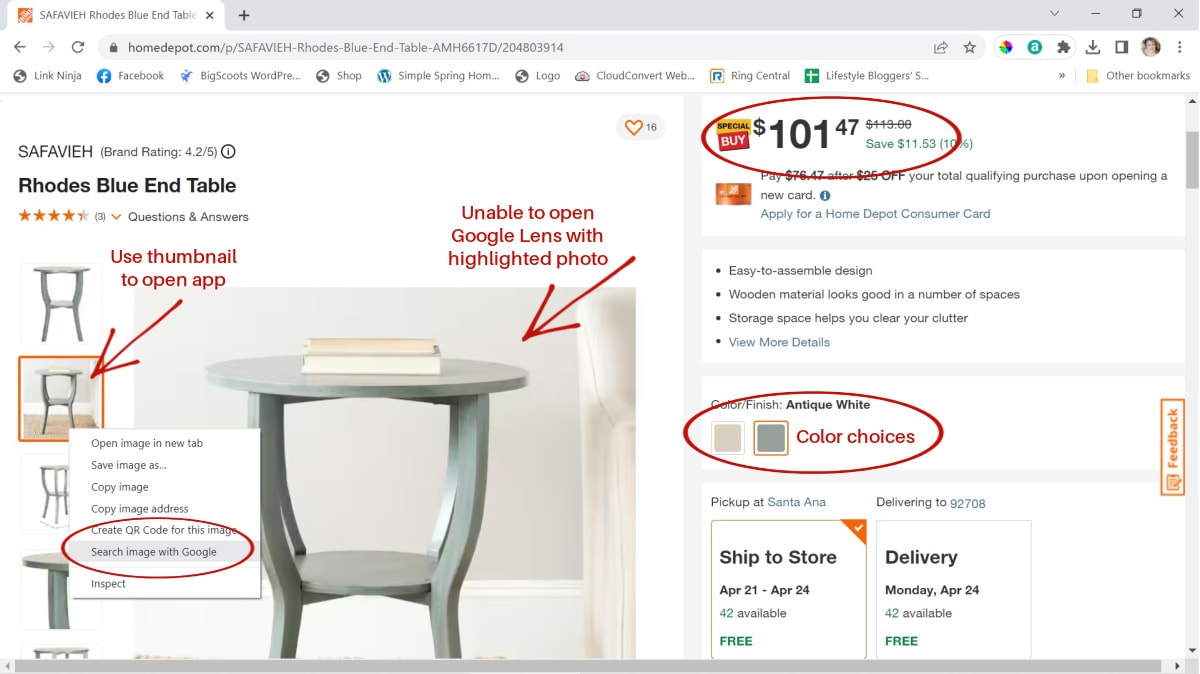
However, when I tried to right click on the image on Home Depot, it wouldn’t allow me to open Google Lens. The trick is to click on the thumbnail!
BUT FIRST, I scrolled down… And I noticed the “Customers Also Viewed” frame.
This area included a similar table with feet that had a bit more character. I knew the original table was a bit too big, so I opened Search Image with Google on this thumbnail.
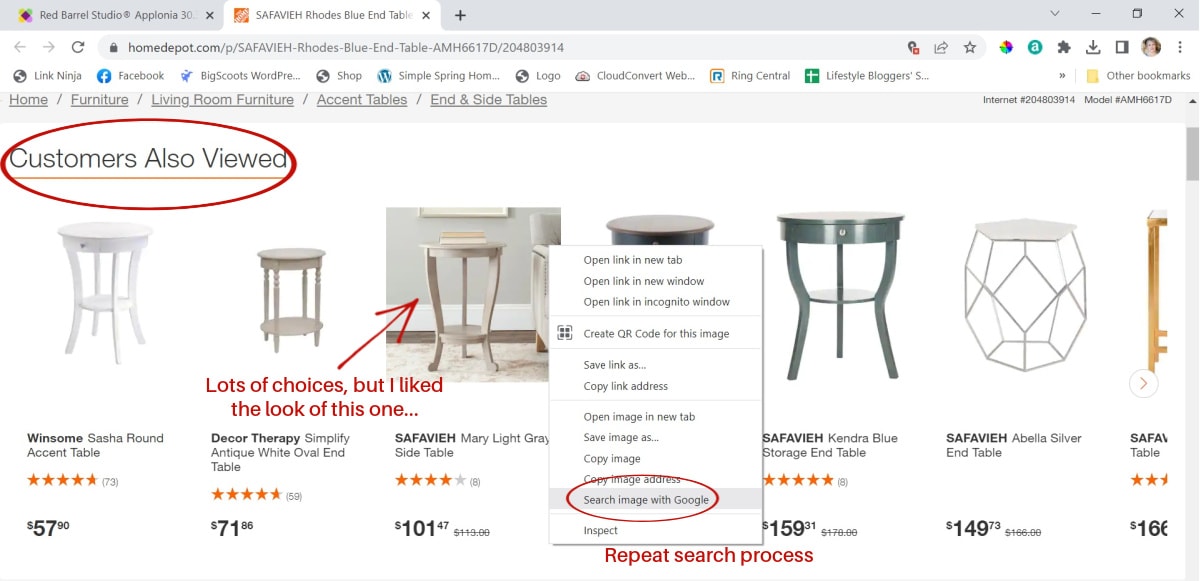
And voila!
The exact same table, advertised at $12 less!
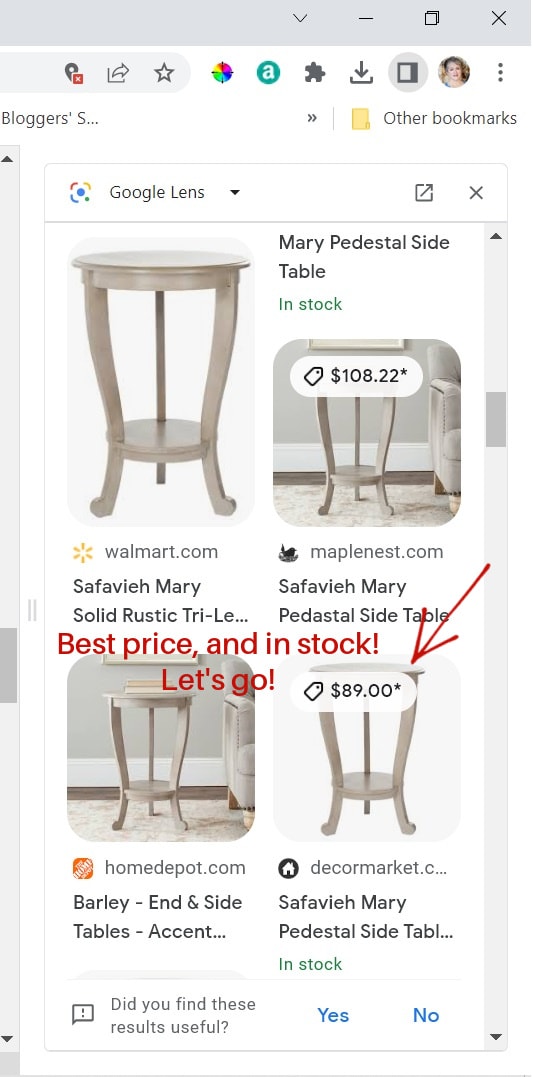
Step 5: Make Your Final Purchase
When you are satisfied with your “hunt”, it’s time to purchase your product with the confidence that you are getting a great price!
With this side table, I checked the dimensions and they were perfect for my bedroom’s night stand! Plus it came in the color I wanted, too! (I searched the site for a different color. It was there, same price!) Nope, I didn’t buy the Vintage Grey, though it was VERY tempting!
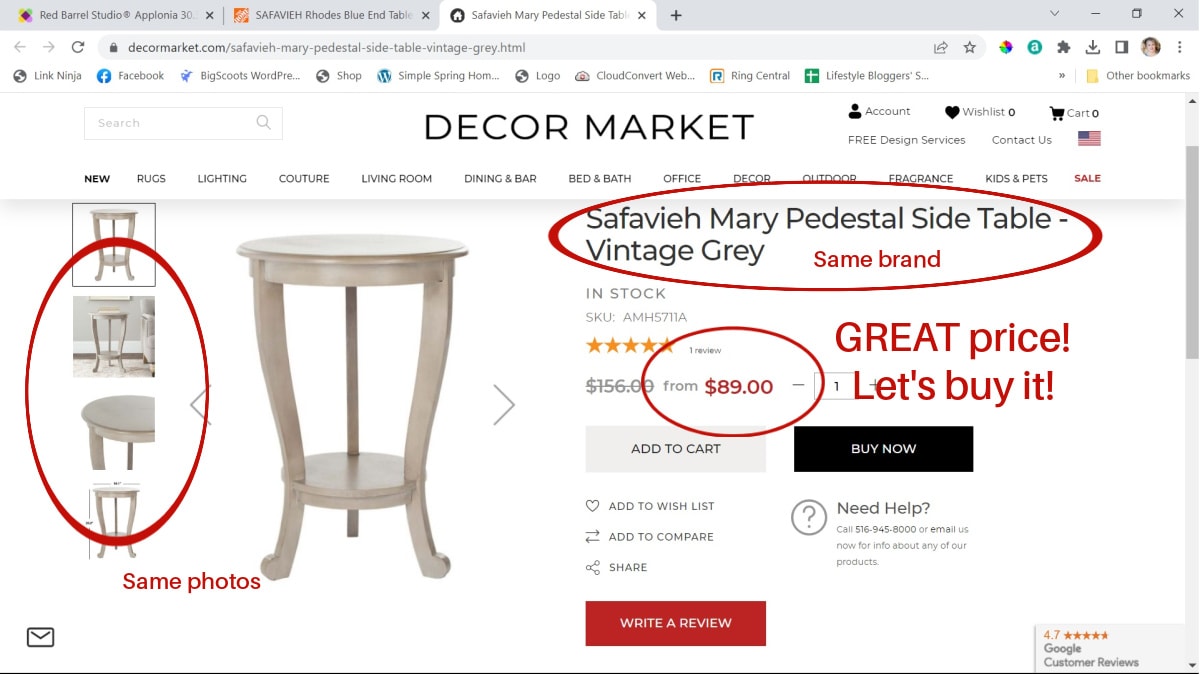
Remember to check those stylized photos, although this was the same name brand, so I wasn’t worried. BUT, my folding dining room chairs WERE a different brand name, but they had the same photos… same product! I ended up saving over $50 on the chairs!
After searching with Google Lens (Search Image with Google), overall I ended up saving about $30 on my night stand!
Winner, winner, chicken dinner!
Savings Bonus Tip
And since we’re talking about saving money, you may want to get a jump-start for the youth in your family with some great financial advice for young adults.
Have YOU Used Search Image with Google?
I’d love to know if you’ve used Google Lens/Search Image with Google! What’s the best deal you’ve discovered using this super helpful app?
If you want to try this out on another product, check out this post for a beginner dive computer, and use Google Search Image to find the best deal!
Or maybe you are in search of a gift for Mom! Try it on these family jewelry ideas!
And, if you haven’t used Google Lens, what are you waiting for?!
Be sure to let me know in the comments what you think of this great dealing-finding tool and/or what has been your best price on your favorite product using Search Image with Google!
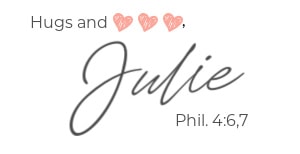







Great post! I have not used it yet but friend just told me about it, your details were great, thanks so much
Oh, let me know when you use it, Debbie… truly a great tool for the best price!
I use google image search all the time for a variety of reasons – mostly to gather info more-so than to purchase. You do have to be careful not to fall prey to less reputable dealers selling knockoffs with stolen pictures though – sadly, it happens more than you’d think!
Thanks for the tip, Janet… I’m sure that is true. Before I purchased from Deco Market, I made sure it was reputable. I may add that warning, though I’ve not experienced that yet.
I use Google image search the same way you do. But Janet is right. I live in Egypt and I have discovered that most companies selling furniture here do exactly this. The steal a photo off another site, and advertise it as their own as a custom order. That’s fine if they want to make copies of furniture and sell them, but the problem is they don’t show photos of their version of the furniture pieces, but just the photos they stole off the internet. So you have no way to know if their knockoffs are as good as the originals.
Very interesting, Nunu. I’m sure that this can happen with just about anything online these days! Thanks for sharing your info, as well!
This is a great asset for deal seekers! Thanks for sharing, Julie!
Of course! Yvonne actually used it to find something she had bought in the past, but was no longer available at the store she purchased it from. Found it on Amazon! Woot! Another way to use the app!
Outstanding and great explanations. I have pinned this as I will for sure go back to this post when I research my next purchase.
Visited you via A Morning Cup Of Joe Linky Party
If not already part of SSPS, this is a personal invite to hop over and come and share your posts with us at Senior Salon Pit Stop.
See my entries: 30+31 and navigate to the bottom of my page for the Senior Salon Pit Stop linkup, we hope to virtually meet you there.
Thanks so much, Esme!
I love this tip, Julie ! I’ve done this before but had completely forgotten about it for shopping. Thanks for the reminder! Now I want to go shopping…
Oh, so glad you were reminded! Wonderful!
Oh my goodness! How have I never heard of this! I’m all about saving money! Thank you for sharing!
Yay! You are so welcome!
First of all thank you for teaching us that! I never knew about that part of google lens.. My daughter taught me about the google lens app you can literally put on your phone. If you’re out and about and you see something you like you can open your app up, take a picture of it and it’ll pop up on the side where you can get it. I absolutely love the app! You can also save a picture of something on the computer and take a picture of that with your phone and use it that way. I even used it yesterday at home depot.😁 I hope ya’ll use it! It’s wonderful! Have a blessed day!
You know… I didn’t know there was an ‘app’ for the phone, but I just did some research and saw how it can be easy on the phone, too! I think I’ll update my post! Thanks, Jane!
Just had to pin this one! I’m very excited to try this. Thank you so much for telling us about this and sharing how to use it. Can’t wait to try it.
Oh, thanks for pinning, Ann! And I’m so happy to are going to try this! Yay!